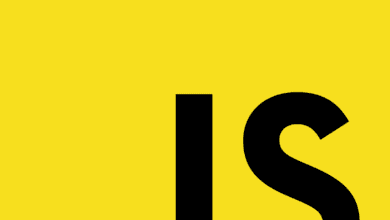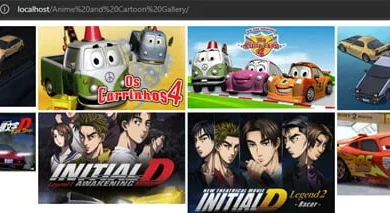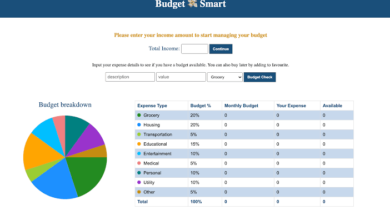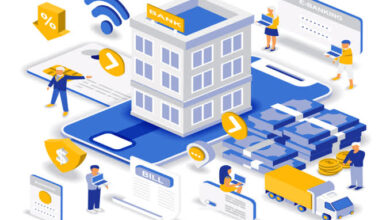JavaScript ProjectsSoftware Projects
Drag and Drop Sortable List using HTML CSS & JavaScript (Source Code)
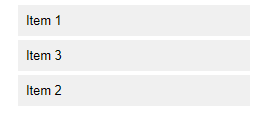
Drag and drop sortable lists are a widely used UI interface element allowing users to rearrange items by dragging and dropping them on your desired position. This functionality can be found in many web applications, like task managers and e-commerce websites.
Steps For Creating Drag & Drop Sortable List JavaScript
To create a drag and drop sortable list using HTML, CSS, and JavaScript, follow the given steps line by line:
- Create a folder. You can name this folder whatever you want, and inside this folder, create the mentioned files.
- Create an
index.htmlfile. The file name must be index and its extension .html - Create a
style.cssfile. The file name must be style and its extension .css - Create a
script.jsfile. The file name must be script and its extension .js - Download the images folder from Google Drive and put this folder inside the project folder.
To start, add the following HTML codes to your index.
<!DOCTYPE html>
<html lang="en" dir="ltr">
<head>
<meta charset="utf-8">
<title>Drag and Drop Sortable List | CodingNepal</title>
<link rel="stylesheet" href="style.css">
<meta name="viewport" content="width=device-width, initial-scale=1.0">
<link rel="stylesheet" href="https://unicons.iconscout.com/release/v4.0.0/css/line.css">
<script src="script.js" defer></script>
</head>
<body>
<ul class="sortable-list">
<li class="item" draggable="true">
<div class="details">
<img src="images/img-1.jpg">
<span>Kristina Zasiadko</span>
</div>
<i class="uil uil-draggabledots"></i>
</li>
<li class="item" draggable="true">
<div class="details">
<img src="images/img-2.jpg">
<span>Gabriel Wilson</span>
</div>
<i class="uil uil-draggabledots"></i>
</li>
<li class="item" draggable="true">
<div class="details">
<img src="images/img-3.jpg">
<span>Ronelle Cesicon</span>
</div>
<i class="uil uil-draggabledots"></i>
</li>
<li class="item" draggable="true">
<div class="details">
<img src="images/img-4.jpg">
<span>James Khosravi</span>
</div>
<i class="uil uil-draggabledots"></i>
</li>
<li class="item" draggable="true">
<div class="details">
<img src="images/img-5.jpg">
<span>Annika Hayden</span>
</div>
<i class="uil uil-draggabledots"></i>
</li>
<li class="item" draggable="true">
<div class="details">
<img src="images/img-6.jpg">
<span>Donald Horton</span>
</div>
<i class="uil uil-draggabledots"></i>
</li>
</ul>
</body>
</html>/* Import Google font - Poppins */
@import url('https://fonts.googleapis.com/css2?family=Poppins:wght@400;500;600&display=swap');
* {
margin: 0;
padding: 0;
box-sizing: border-box;
font-family: 'Poppins', sans-serif;
}
body {
display: flex;
align-items: center;
justify-content: center;
min-height: 100vh;
background: #595DB8;
}
.sortable-list {
width: 425px;
padding: 25px;
background: #fff;
border-radius: 7px;
padding: 30px 25px 20px;
box-shadow: 0 15px 30px rgba(0, 0, 0, 0.1);
}
.sortable-list .item {
list-style: none;
display: flex;
cursor: move;
background: #fff;
align-items: center;
border-radius: 5px;
padding: 10px 13px;
margin-bottom: 11px;
/* box-shadow: 0 2px 4px rgba(0,0,0,0.06); */
border: 1px solid #ccc;
justify-content: space-between;
}
.item .details {
display: flex;
align-items: center;
}
.item .details img {
height: 43px;
width: 43px;
pointer-events: none;
margin-right: 12px;
object-fit: cover;
border-radius: 50%;
}
.item .details span {
font-size: 1.13rem;
}
.item i {
color: #474747;
font-size: 1.13rem;
}
.item.dragging {
opacity: 0.6;
}
.item.dragging :where(.details, i) {
opacity: 0;
}const sortableList = document.querySelector(".sortable-list");
const items = sortableList.querySelectorAll(".item");
items.forEach(item => {
item.addEventListener("dragstart", () => {
// Adding dragging class to item after a delay
setTimeout(() => item.classList.add("dragging"), 0);
});
// Removing dragging class from item on dragend event
item.addEventListener("dragend", () => item.classList.remove("dragging"));
});
const initSortableList = (e) => {
e.preventDefault();
const draggingItem = document.querySelector(".dragging");
// Getting all items except currently dragging and making array of them
let siblings = [...sortableList.querySelectorAll(".item:not(.dragging)")];
// Finding the sibling after which the dragging item should be placed
let nextSibling = siblings.find(sibling => {
return e.clientY <= sibling.offsetTop + sibling.offsetHeight / 2;
});
// Inserting the dragging item before the found sibling
sortableList.insertBefore(draggingItem, nextSibling);
}
sortableList.addEventListener("dragover", initSortableList);
sortableList.addEventListener("dragenter", e => e.preventDefault());It’s very important to note that the script code for creating the drag and drop sortable list will only work on devices with a mouse. If you want to enable touch functionality, you’ll need to add touch event listeners as well.