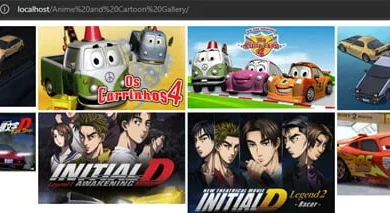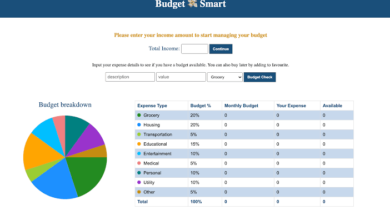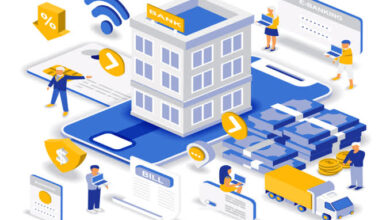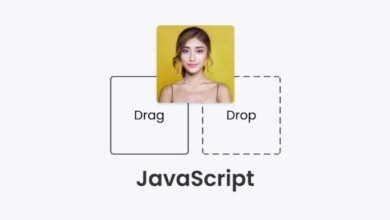Online File Sharing and Storage Software Platform like MediaFire Free Download

Complete Online File Sharing and Storage Software Platform like MediaFire Free Download can upload your Images, documents, music, and video in a single place and access them anywhere and share them everywhere. This software has complete features that can add ads, manages users, can connect amazon s3, wasabi, blackblaze, can add pages, and many more!
Features of this Project
Backend
- Full & Nice admin panel
- All website statistics
- Manage users ban & unban & view user uploads
- Add new admins
- Manage all uploads view & delete
- Amazon S3
- Wasabi S3
- Manage Ads
- Read & delete messages
- Getting notifications if there is new messages
- Manage and add new pages
- Update website settings
- Website Name
- Google analytics
- Website storage
- Home page heading
- Home page descritption
- Max file size
- One time uploads
- Logo & Favicon
- Api : Google captcha
- Api : Facebook login
- Seo : Home title
- Seo : Description
- Seo : Keywords
- Update admin account information & change password
FrontEnd
- Upload multiple files free & easy with or without an account
- Login & Signup
- Facebook login
- Google captcha
- Desktop and mobile ads
- Download page with google ads
- Nice user dashboard with all activities
- Manage all uploaded files in file manager
- Update account information & change password
How to run
Above all, to run this project you must have installed a virtual server i.e XAMPP on your PC. Complete Online File Sharing and Storage Software like MediaFire in PHP and MySQL with source code is free to download.
Follow the following steps after Starting Apache and MySQL in XAMPP:
1st Step: Firstly, Extract the file
2nd Step: After that, Copy the main project folder
3rd Step: So, you need to Paste in xampp/htdocs/
Further, Now Connecting Database
4th Step: So, for now, Open a browser and go to URL “http://localhost/phpmyadmin/”
5th Step: After that, Click on the databases tab
6th Step: So, Create a database naming “mediafile” and then click on the import tab
7th Step: Certainly, Click on browse file and select “mediafile” file which is inside the “db” folder
8th Step: Meanwhile, click on Go button.
After Creating Database,
9th Step: Open a web browser and browse the project. E.g [http://localhost/mediafile]
I hope this Complete Online File Sharing and Storage Software will help you with what you are looking for and hope that you will learn something with this project that is useful for your future projects.