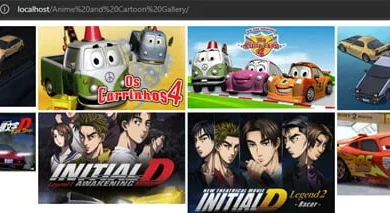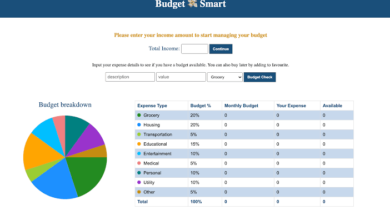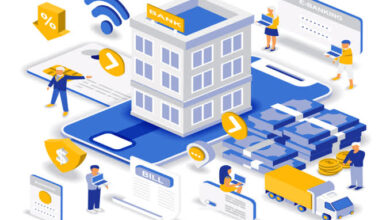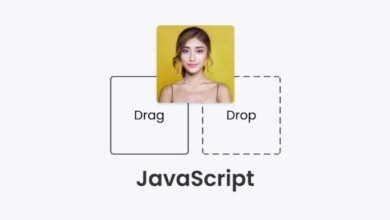JavaScript ProjectsSoftware Projects
How To Automatically Convert A Text Into Different File Format
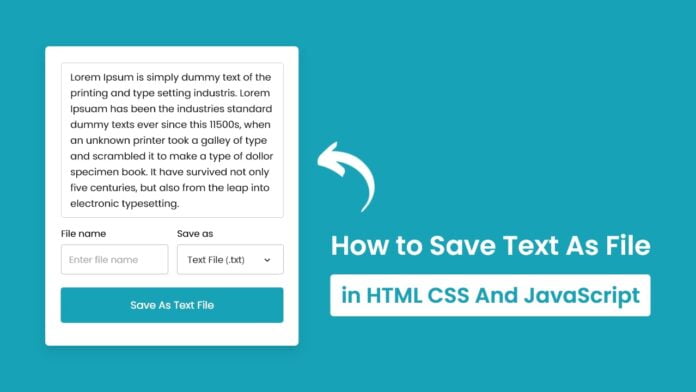
Did you know that you can convert any text into a file and download it in different formats like txt, html, css, docs, ppt, etc using vanilla JavaScript? If your answer is no then this blog is for you.
How to save text as File in JavaScript
To create this project (Save Text As File in JavaScript), first, you need to create three files – HTML, CSS & JavaScript file and paste the given codes into your file one by one. If you don’t know how to create these files or what to do or don’t want to do it, you can download the source code files of this project by clicking on the given download button that is bottom of this page.
First, create an HTML file with the name index.html and paste the given codes into your HTML file. Remember, you’ve to create a file with a .html extension.
Index.html File
<!DOCTYPE html>
<html lang="en" dir="ltr">
<head>
<meta charset="utf-8">
<title>Save Text As File JavaScript | CodingNepal</title>
<link rel="stylesheet" href="style.css">
<meta name="viewport" content="width=device-width, initial-scale=1.0">
<script src="script.js" defer></script>
</head>
<body>
<div class="wrapper">
<textarea spellcheck="false" placeholder="Enter something to save" required>Lorem Ipsum is simply dummy text of the printing and type setting industry. Lorem Ipsuam has been the industries standard dummy texts ever since this 1500s, when an unknown printer took a galley of type and scrambled it to make a type of dollar specimen book. It have survived not only five centuries, but also from the leap into electronic typesetting.</textarea>
<div class="file-options">
<div class="option file-name">
<label>File name</label>
<input type="text" spellcheck="false" placeholder="Enter file name">
</div>
<div class="option save-as">
<label>Save as</label>
<div class="select-menu">
<select>
<option value="text/plain">Text File (.txt)</option>
<option value="text/javascript">JS File (.js)</option>
<option value="text/html">HTML File (.html)</option>
<option value="image/svg+xml">SVG File (.svg)</option>
<option value="application/msword">Doc File (.doc)</option>
<option value="application/vnd.ms-powerpoint">PPT File (.ppt)</option>
</select>
</div>
</div>
</div>
<button class="save-btn" type="button">Save As Text File</button>
</div>
</body>
</html>Styles.css
/* Import Google font - Poppins */
@import url('https://fonts.googleapis.com/css2?family=Poppins:wght@400;500;600&display=swap');
*{
margin: 0;
padding: 0;
box-sizing: border-box;
font-family: 'Poppins', sans-serif;
}
body{
display: flex;
align-items: center;
justify-content: center;
min-height: 100vh;
padding: 10px;
background: #17A2B8;
}
.wrapper{
width: 443px;
border-radius: 7px;
background: #fff;
padding: 30px 25px 40px;
box-shadow: 0 10px 15px rgba(0,0,0,0.05);
}
.wrapper :where(textarea, input, select, button){
width: 100%;
outline: none;
border: none;
font-size: 17px;
border-radius: 5px;
}
.wrapper :where(textarea, input)::placeholder{
color: #aaa;
}
.wrapper :where(textarea, input):focus{
box-shadow: 0px 2px 4px rgba(0,0,0,0.08);
}
.wrapper textarea{
height: 270px;
resize: none;
padding: 8px 13px;
font-size: 17.6px;
border: 1px solid #ccc;
}
.wrapper .file-options{
display: flex;
margin-top: 10px;
align-items: center;
justify-content: space-between;
}
.file-options .option{
width: calc(100% / 2 - 8px);
}
.option label{
font-size: 17px;
}
.option :where(input, .select-menu){
height: 50px;
padding: 0 13px;
margin-top: 6px;
border-radius: 5px;
border: 1px solid #bfbfbf;
}
.option .select-menu select{
height: 50px;
background: none;
}
.wrapper .save-btn{
color: #fff;
cursor: pointer;
opacity: 0.6;
padding: 16px 0;
margin-top: 20px;
pointer-events: none;
background: #17A2B8;
}
.save-btn:hover{
background: #148c9f;
}
textarea:valid ~ .save-btn{
opacity: 1;
pointer-events: auto;
transition: all 0.3s ease;
}
@media screen and (max-width: 475px) {
.wrapper{
padding: 25px 18px 30px;
}
.wrapper :where(textarea, input, select, button, label){
font-size: 16px!important;
}
.file-options .option{
width: calc(100% / 2 - 5px);
}
.option :where(input, .select-menu){
padding: 0 10px;
}
.wrapper .save-btn{
padding: 15px 0;
}
}App.Js file
const textarea = document.querySelector("textarea"),
fileNameInput = document.querySelector(".file-name input"),
selectMenu = document.querySelector(".save-as select"),
saveBtn = document.querySelector(".save-btn");
selectMenu.addEventListener("change", () => {
const selectedFormat = selectMenu.options[selectMenu.selectedIndex].text;
saveBtn.innerText = `Save As ${selectedFormat.split(" ")[0]} File`;
});
saveBtn.addEventListener("click", () => {
const blob = new Blob([textarea.value], {type: selectMenu.value});
const fileUrl = URL.createObjectURL(blob);
const link = document.createElement("a");
link.download = fileNameInput.value;
link.href = fileUrl;
link.click();
});