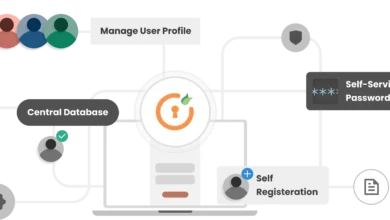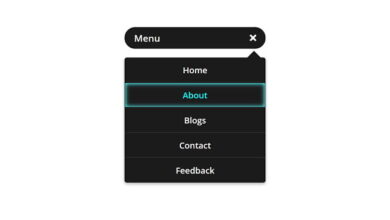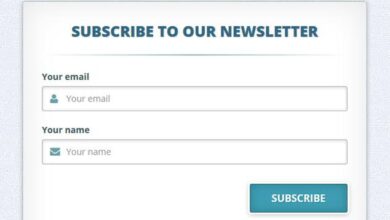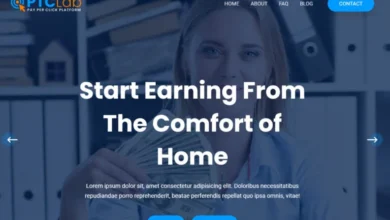Bank Management System in PHP & MySQL Source Code
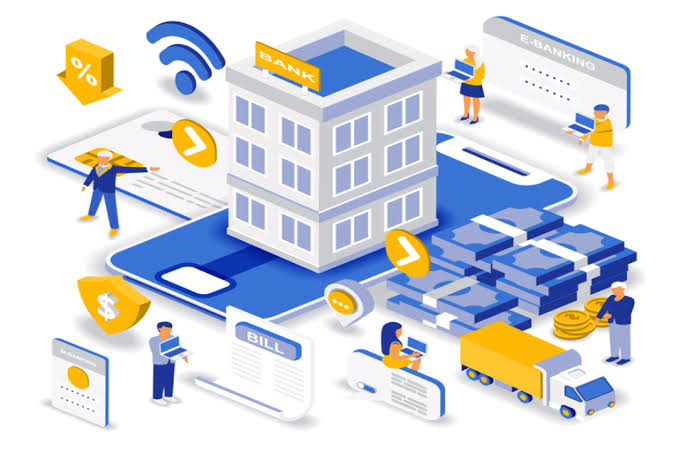
The Bank Management System is simple web application develop in PHP and MySQL database, using JavaScript, HTML, CSS, Bootstrap, Modal and Ajax, the system is very friendly user and simple to understand. The bank management system it contain of admin and user, the user have two types the user 1 is cashier, and the user 2 represent us member.
Bank Management System Features:
- Dashboard: The central hub of the Bank Management System, providing administrators and users with an overview of vital information and functionalities.
- Account Management:
- Create New Account: Administrators can create new accounts for customers, streamlining the onboarding process.
- View/Edit Account: Access and modify account details as necessary, ensuring accuracy and completeness of information.
- Delete Account: Administrators have the authority to remove accounts when required, adhering to security and compliance protocols.
- Transaction History: Users and administrators can access detailed transaction histories, facilitating transparency and accountability.
- Reports: Generate comprehensive reports encompassing various aspects of banking operations, aiding in decision-making and analysis.
Bank Management System Project in PHP MySQL
- Name of Project: Bank Management System Project
- Language: PHP
- Databases used: MySQL
- Design used: HTML JavaScript, Ajax, JQuery, Bootstrap
- Browser used: IE8, Google Chrome, Opera Mozilla
- Software used: WAMP/ XAMPP/ LAMP/MAMP
How To Run
Above all, to run this project you must have installed a virtual server i.e XAMPP on your PC. Bank Management System in PHP and MySQL with source code is free to download, Use for educational purposes only!
Follow the following steps after Starting Apache and MySQL in XAMPP:
1st Step: Firstly, Extract the file
2nd Step: After that, Copy the main project folder
3rd Step: So, you need to Paste in xampp/htdocs/ 4th Step: So, for now, Open a browser and go to URL “http://localhost/phpmyadmin/”
5th Step: After that, Click on the databases tab
6th Step: So, Create a database naming “mybank” and then click on the import tab
7th Step: Certainly, Click on browse file and select “mybank.sql” file which is inside the “db” folder
8th Step: Meanwhile, click on Go button. 9th Step: Moreover, Open a browser and go to URL “http://localhost/bank”